UI Chat Panel Component
The NPM package that abstracts the API calls and adds cancellation, idle tracking and other features is available at -
NPMjs.org: llmasaservice-ui
Github repo: Github Repo for llmasaservice-ui
If you are embedding an agent, use the AgentPanel component instead. This control is a generic chat interface, whereas the AgentPanel is driven by the configuration of the Agents inside the llmasaservice.io control panel.
Here is the readme for that component -
LLMAsAService.io is a platform to accelerate and securely develop LLM features in your applications and websites.
This library offers a pre-built panel for incorporating chat GPT style features in react/nextjs applications.
Features
- Multi-turn style chat interface
- Open with an initial prompt (for example, after a click on a Summarize button in your application, set the initialPrompt to "Summarize the following text ..." and the panel will automatically show the summary)
- Light and dark theme
- Abort functionality
- Markdown response display
- Sizable vertically and horizontally to suit your app. use 100vh or 100vw for the height and width to full size the panel in that orientation.
What is LLM as a Service: https://llmasaservice.io
Register for a LLM as a Service account and get your unique project id from the integration page https://app.llmasaservice.io/integration
Dark mode example:
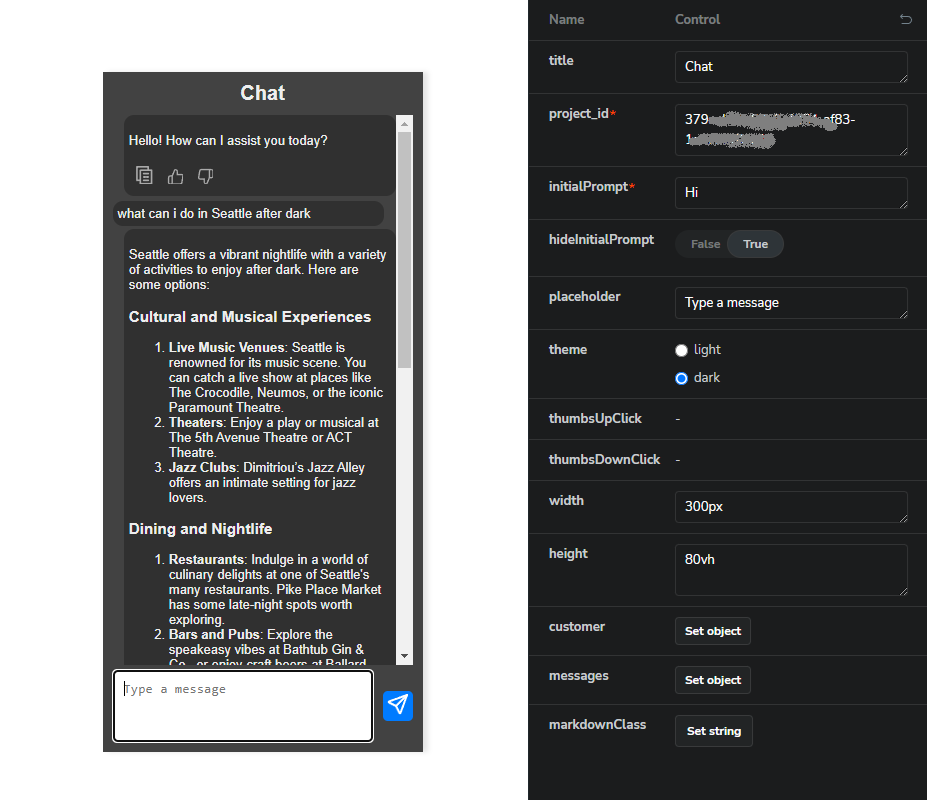
Light mode example:
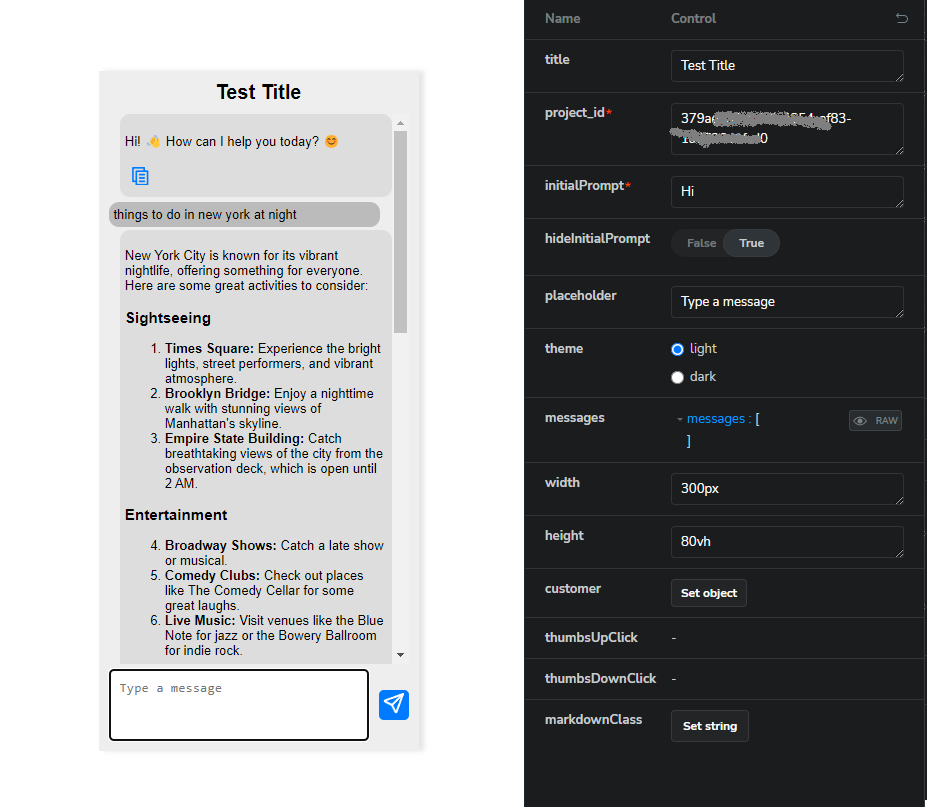
System instruction example:
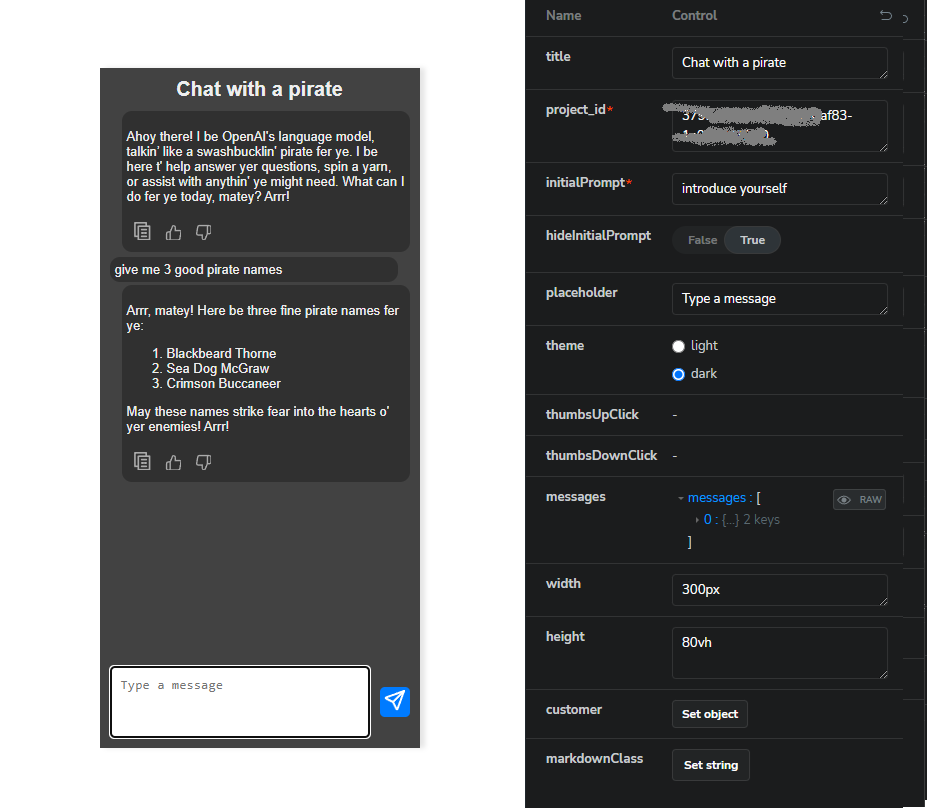
see documentation more examples: https://predictabilityatscale.github.io/llmasaservice-ui/?path=/docs/chatpanel--docs
Installation
To install the library, use npm or yarn:
# Using npm
npm install llmasaservice-ui
# Using yarn
yarn add llmasaservice-ui
Usage
In a React application
- Import the ChatPanel component
import React from 'react';
import { ChatPanel } from 'llmasaservice-ui';
import "../node_modules/llmasaservice-ui/dist/index.css"; // default styles for light and dark, or replace with your own
const App = () => {
return (
<div>
<h1>My Chat Application</h1>
<ChatPanel
project_id="[[get this from the LLMAsAService control panel]]"
initialPrompt="Give a nice welcome message"
/>
</div>
);
};
export default App;
- Run your application
npm start
In a Next.js application
- Create a new page in pages/chat.js and add the following code
import React from 'react';
import { ChatPanel } from 'llmasaservice-ui';
import "../../node_modules/llmasaservice-ui/dist/index.css"; // default styles for light and dark, or replace with your own
const ChatPage = () => {
return (
<div>
<h1>Chat Page</h1>
<ChatPanel
project_id="[[your project_id from the llmasaservice control panel]]"
title="Chat with us"
initialPrompt="Write a short three sentence background on the city called: Seattle"
/>
</div>
);
};
export default ChatPage;
- Run Your Next.js Application:
npm run dev
Tailwind CSS support
If you use tailwind for CSS styling do these additional steps for proper markdown formatting -
a) install the Typography:
npm install -D @tailwindcss/typography
b) add the plugin to your tailwind.config.js file:
module.exports = {
theme: {
// ...
},
plugins: [
require('@tailwindcss/typography'),
// ...
],
}
c) use prose as the class for the markdownStyle. This example is for dark mode
<ChatPanel
project_id="[[your project_id from the llmasaservice control panel]]"
title="Chat with us"
initialPrompt="Write a short three sentence background on the city called: Seattle"
theme="dark"
markdownClass="prose prose-sm !max-w-none dark:prose-invert"
/>
Customization
You can customize the chat panel by passing props to the ChatPanel component. Refer to the library documentation for more details on available props and customization options.
See our storybook documentation showing how to theme, size and use the various features in this component:
https://predictabilityatscale.github.io/llmasaservice-ui/?path=/docs/chatpanel--docs
License
This project is licensed under the MIT License.